1 任何linux系统先dd成debian 11
1.1 一般vps用这个脚本就行了,用户名“root”,密码“https://hostloc.com/”,端口“2222”
bash <(wget –no-check-certificate -qO- ‘https://raw.githubusercontent.com/MoeClub/Note/master/InstallNET.sh’) -d 11 -v 64 -p “https://hostloc.com/” -port “2222”
1.2 比如谷歌云之类的内网IP的,需要指定内网地址,内网掩码,内网网关。用户名“root”,密码“https://hostloc.com/”,端口“2222”
bash <(wget –no-check-certificate -qO- ‘https://raw.githubusercontent.com/MoeClub/Note/master/InstallNET.sh’) –ip-addr 10.0.0.2 –ip-gate 10.0.0.1 –ip-mask 255.255.255.0 -d 11 -v 64 -p “https://hostloc.com/” -port “2222”
2 DD成debian 11系统之后(通过脚本DD的,不知道有没有后门,就当它有后门吧),再运行内存救援系统mfslinux(基于openwrt)
# 更新包列表
apt update
# 安装必备的软件包
apt install -y grub2 grub-imageboot
# 创建iso文件夹目录
mkdir -p /boot/images/
# 下载mfslinux内存救援系统
wget –no-check-certificate -O /boot/images/mfslinux.iso https://mfsbsd.vx.sk/files/iso/mfslinux/mfslinux-0.1.10-f9c75a4.iso
# 设置GRUB开机启动为mfslinux
sed -i ‘s/GRUB_DEFAULT=0/GRUB_DEFAULT=2/g’ /etc/default/grub
# 重新生成grub
update-grub2
# 重启进入mfslinux
reboot
默认用户“root”
默认密码“mfslinux”
默认端口“22”
3进入内存救援系统之后安装必备的软件包
3.1 安装必备软件包
# 更新包列表
opkg update
# 安装进度显示pv包
opkg install pv
# 安装必备的gzip包
opkg install gzip
# 安装dd完整功能包
opkg install coreutils-dd
4 DD任何基于raw/img原始镜像系统,包括压缩为zip、gz、xz……格式的。
4.1 DD 官方Debian 11云镜像系统 raw/img原始镜像
wget -O- “https://cloud.debian.org/images/cloud/bullseye/latest/debian-11-genericcloud-amd64.raw” | pv | dd of=/dev/实际硬盘位置 bs=4M oflag=sync
4.2 DD raw/img镜像压缩为zip/gz格式的系统
wget -O- https://download.mikrotik.com/routeros/7.3beta37/chr-7.3beta37.img.zip | pv | zcat | dd of=/dev/实际硬盘位置 bs=4M oflag=sync
4.3 运行lsblk查看判断实际硬盘位置
4.4 有些云镜像只有qcow2格式,需要转成raw才能DD,为了提高效率,可以压缩为zip/gz格式的!弄个小鸡开nginx提供http下载
qemu-img convert -f qcow2 -O raw image.qcow2 image.raw
5 修改云镜像的密码
5.1 DD完之后,挂载硬盘,打开系统所在分区的/etc/目录
mount /dev/sda1 /mnt
硬盘位置和系统所在分区以实际为准!
运行lsblk查看判断
5.2 获取密码
[root@r ~]# openssl passwd -1 https://hostloc.com/
$1$1UVdmoQe$MKwgVugqOmLxeSo7q7lLo1
5.3 设置root密码为“https://hostloc.com/”
nano /mnt/etc/shadow
root:$1$1UVdmoQe$MKwgVugqOmLxeSo7q7lLo1:18849:0:99999:7:::
6 修改ssh允许root登录、允许密码登录
nano /mnt/etc/ssh/sshd_congfig
找到下面这两项改成yes,其他的不要改。如果有相同启用了的选项在前面加#
PermitRootLogin yes
PasswordAuthentication yes
至此全部完成!
感谢@zxxx分享mfslinux内存救援系统
https://hostloc.com/thread-1004553-1-1.html
感谢秋水逸冰
https://teddysun.com/629.html
附录云镜像列表
RHEL # 需要注册开发者账户使用一年 qcow2类型 可以谷歌搜索下 关键词“redhat 开发者注册试用”
https://access.redhat.com/downloads/content/486/ver=/rhel—9/9.0%20Beta/x86_64/product-software
CentOS Stream # RHEL 上游 就是把新内核 新驱动 新包 新功能 放CentOS Stream测试 没问题了 再出RHEL稳定版
https://cloud.centos.org/centos/9-stream/x86_64/images/
Debian 11 # deb系王者 自由的 没商业支持
https://cloud.debian.org/images/cloud/bullseye/latest/
Ubuntu # deb系商业化的 有商业支持 教程多 大部分开发者都用这个
https://cloud-images.ubuntu.com/releases/


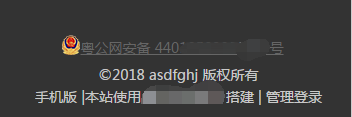
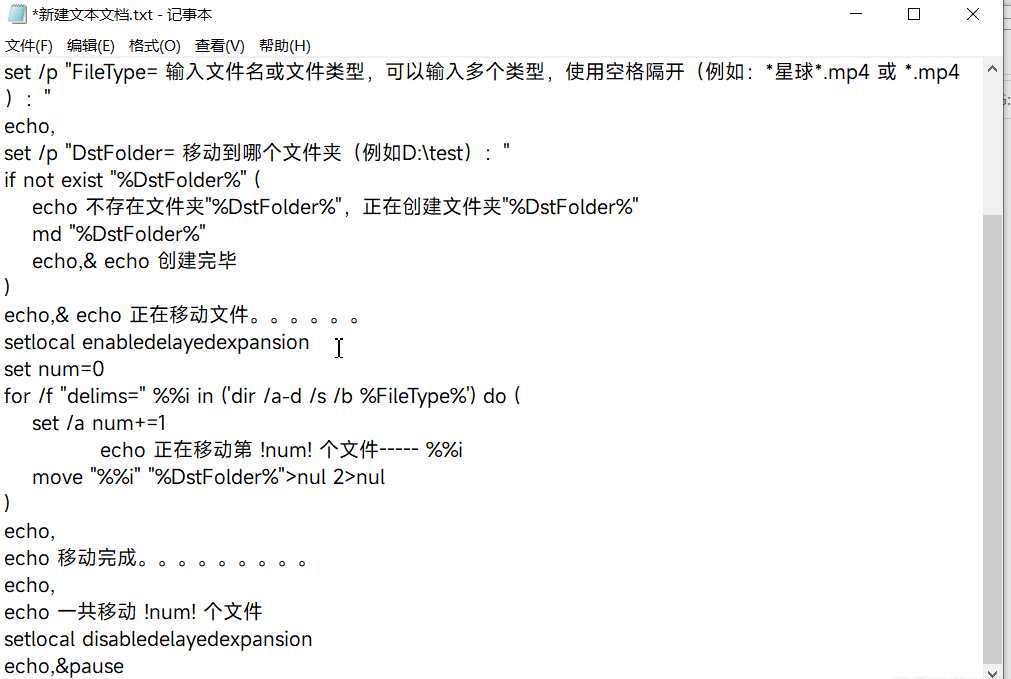


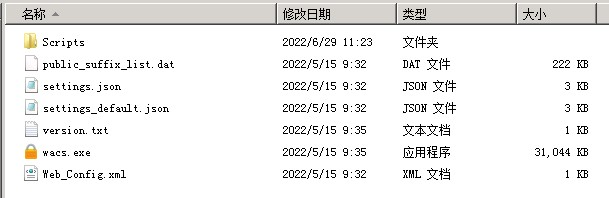
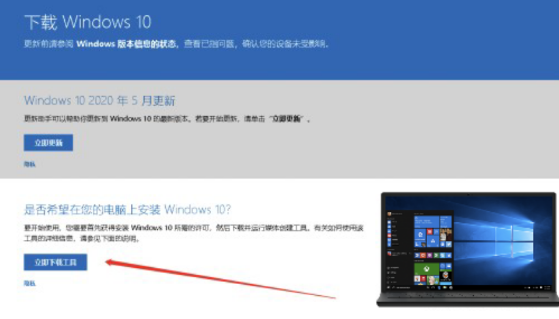
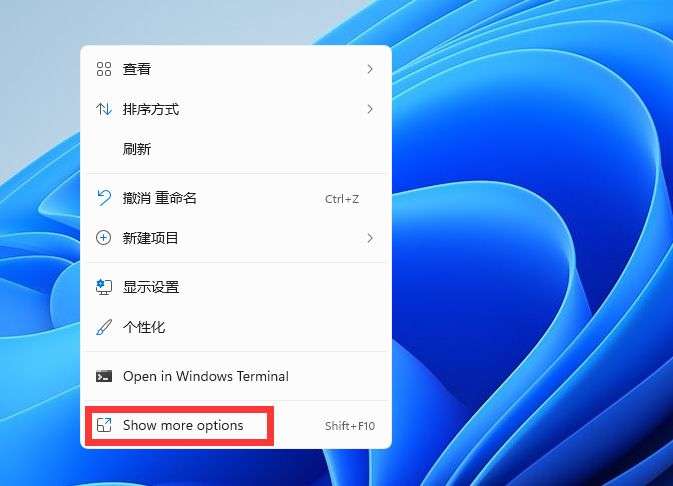
请登录后查看评论内容